Knowing the Privacy settings of the social networking website you are working on is extremely important. Social networking is about socializing, but, with the people you want to. Nobody wants any intrusion in their privacy from people they don't know or don't want to know. Google+ is not too old but has already managed to grab a lot of attention from users worldwide. And as with any new online service, understanding how to control your information is essential. In this article, we will talk about some tips that may help you with your privacy settings.
1) How to prevent someone from e-mailing you - Google+ does not show your personal e-mail to anyone but even then with just a simple setting, anyone can send you an e-mail by just clicking a button. This keeps your account open to unwanted spam etc. In Google+, head to the top right corner of your screen, click the gear icon and select "Google+ Settings." Select the "Profile and privacy" tab on the left, then choose "Edit visibility on profile" next to "Public profile information." Ensure the box is unchecked to disable this feature. Otherwise choose who to give this option to from the drop-down menu.
2) How to disable Post re-sharing - You have the option to share a link or an update with certain people or with the general public. Your friends can then re-share this post unless you disable this option. First, write your post or share your link and choose the circles you want to share it with. Once it's posted, click the drop-down menu on the left of the post, then select "Disable re-share." This will remove the "Share" link next to "Comments," preventing others from re-posting it.
3) How to disable e-mail notifications - As soon as you join Google+, you are bombarded with a lot of e-mail notifications about your friend requests, comments etc. From the gear icon in the top right of your Google+ page, choose "Google+ Settings," then click the Google+ tab on the left side of your screen. This page shows you which emails you're currently receiving. Un-check the boxes next to the notifications you no longer want to receive.
4) Exporting Google+ data - Google+ gives you the option to download to your computer your Google+ information and activity, including Picasa Web albums and photos, your Google profile, Google Buzz information, Google Contacts and Stream activities.
To download your data, click your full name or email address in the Google+ bar, then select "Account settings." Choose the "Data liberation" tab, then click either "Download Your Data" to export everything, or select a specific service.
repost from # http://www.articlesbase.com/







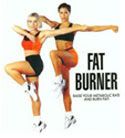


Tidak ada komentar:
Posting Komentar